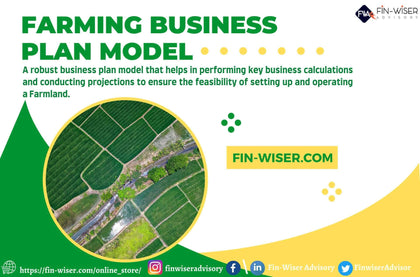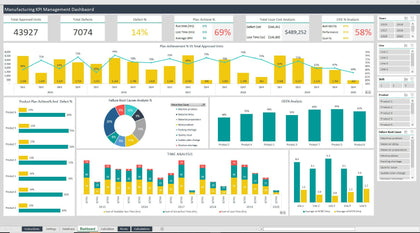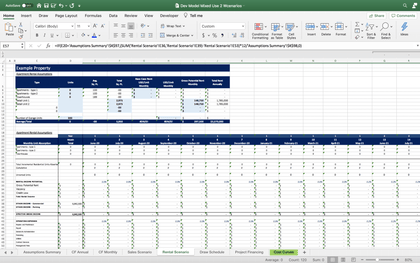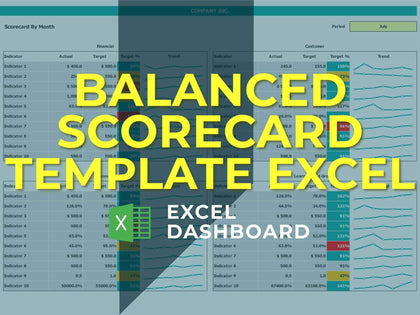1. Enable Macros
Please ensure that macros are enabled when opening this document for full functionality.
2. Document Structure
-
This document includes three primary tabs:
-
Set Up
-
Dashboard
-
Employee Database
3. Set Up Tab
Start by defining your company’s organizational structure and reviewing the questionnaire in the 'Set Up' tab. Here, you can:
· Enter the questions themselves.
· Specify your company's departments.
· Detailed instructions are provided within this tab.
4. Employee Database Tab
Use this tab to manage information for up to 50 employees. Input details such as:
· Full name
· Role/Job position
· Manager
· Department/Division
· Employment date
You can also:
· Add a new employee review (see point 5 for more details).
· Access an employee's profile and reviews by clicking on the corresponding cell in the employee's row (see point 5 for additional details).
5. Review Process
· Add New Employee Review
Clicking the 'Add new employee' button will open a new tab for reviewing the employee. Their information will be autofill upon selecting their name. Make sure to include the review date. The overall score will be calculated based on the settings table.
· Save Review
After completing the review, click 'Save Review' to store it in the database. You will be redirected to the Employee Database tab.
· Employee Profile
To view a summary of past reviews, click the corresponding cell in the employee's row to open the 'Employee Profile' tab.
· Review Details
To see the specific details of a past review, click the corresponding cell in the review's row, which will open the 'Review' tab.
· Navigation
Click 'Back to Employee Profile' to return to the 'Employee Profile' tab from the 'Review' tab.
Click 'Back to Employee Database' to return to the 'Employee Database' tab from the 'Employee Profile' tab.
6. Dashboard Tab
Use the Dashboard tab to view company information. Apply filters to reviews by year (Company Review) or by department (Department Review) to generate insights.