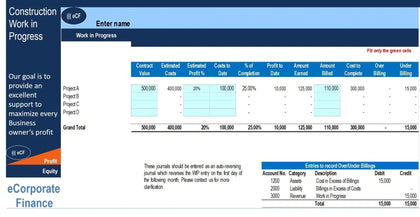Gantt Chart is a necessary tool for project management. Usefulness is the key reason why the Gantt Charts used widely.
Gantt Chart idea is simple; it will highlight is the processes are overlapped.
The status and the timing (how far along it is) of any project can be seen immediately. Mostly, the Gantt Chart enables project managers to quickly give estimates about how long the project will take to complete. Such projections are complicated due to the number of processes involved in large projects; Gantt Chart simplifies the projections by offering a lot of information in one glance.
Gantt charts are great for managing projects because tasks can be color-coded by a person, team, or function. They make tracking dependent tasks easier.
Excel Timeline Template - Gantt Chart Example
The Excel Timeline Template shows the starting and ending dates of the many jobs, tasks, and milestones of the project.The Gantt Chart shows task dependencies in activities, and it is an ideal way to display the current schedule status.
This is a useful tool when planning and executing a phase of your project, as it quickly and visually identifies tasks and allocated resources.With Excel Timeline Template, you can compare you're planned versus your actual progress on the project.
These 4 steps should cover the basics for most projects.
Step 1 - How to set up new tasks
First, rename existing activities to fit your own project. We’ve set up some example tasks as a default. Just click on any cell in "ACTIVITY" column and rename it.
Step 2 - Update your activity start and duration
Next, update your task start and duration within the Excel Gantt chart schedule template.
Step 3 - Task durations calculate automatically
The Duration column for each task is automatically calculated within the Gantt chart template by subtracting the start date from the end date. As you enter your start and end dates, the Duration column will populate on its own. Duration shows in days by default.
Step 4 - Assign percent complete
Finally, update the Percent Complete column. You’ll see the cell color deepen as a task nears completion.
Finish - You’ve now created a basic Gantt chart.
You just have to enter the planned start date, the planned duration and the template will automatically build a Gantt Chart. You may use a Waterfall approach or Agile. As you like.