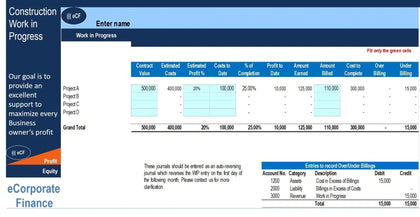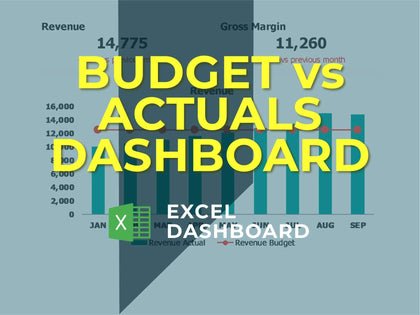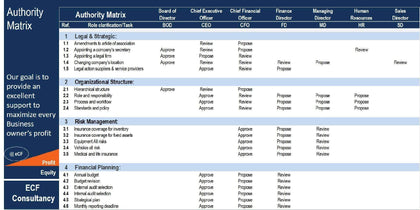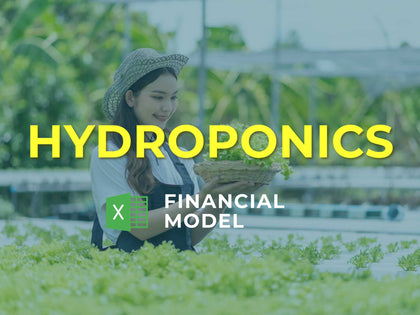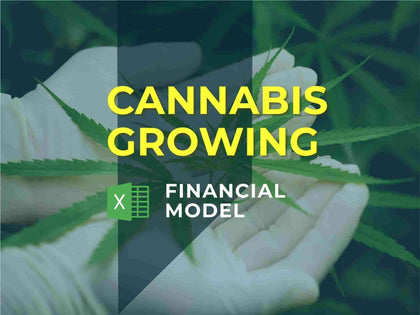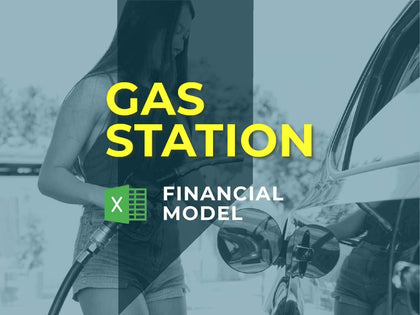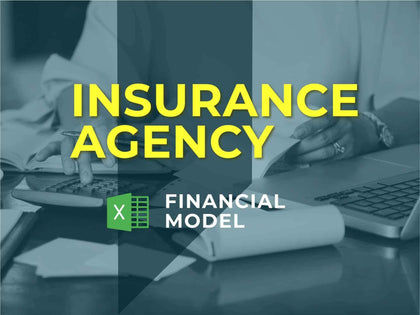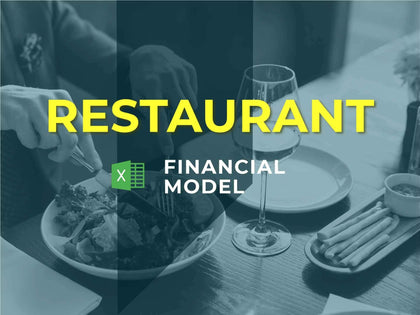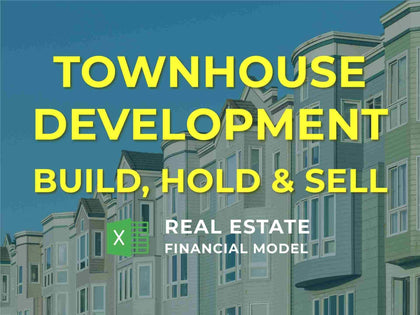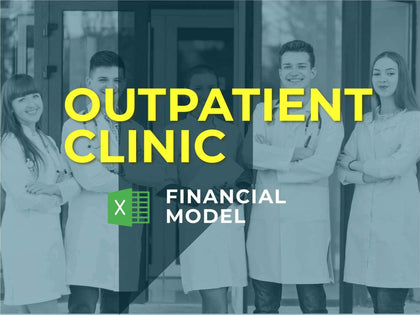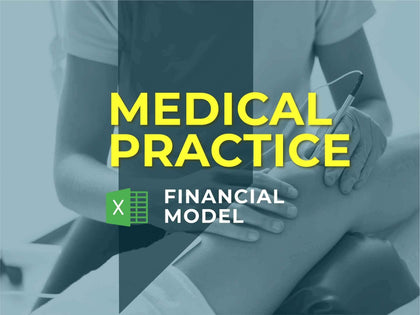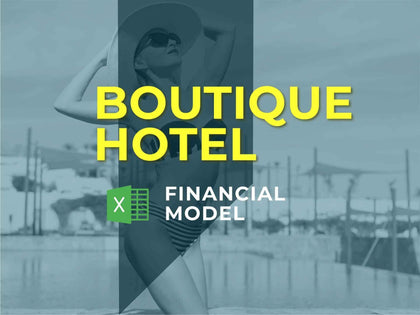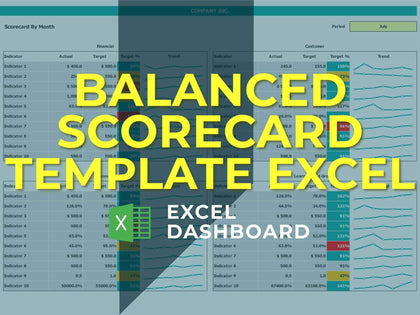Prioritization Matrix Excel is a valuable method to use for settling on a choice. It's especially amazing where you have various great choices to browse, and a wide range of components to consider. This makes it an incredible strategy to use in practically any significant choice where there is certifiably not a reasonable and clear favored option.Prioritization Matrix Excel assists you with settling on a few choices, where you need to consider a wide range of rules. To utilize the Prioritization Matrix Excel, spread out your alternatives as segments on a table. Set up the lines to show the measures you need to consider. Score every decision for each factor utilizing numbers from 0 (poor) to 5 (generally excellent), and afterward allot loads to show the significance of every one of these measures. The remainder will be finished by the template. It will increase each score by the heaviness of the standards, to show its commitment to the general determination. At long last, it will include the all out scores for every alternative. The most elevated scoring choice will be the best option.Being ready to utilize Decision Matrix Analysis implies that you can take choices certainly and soundly, when others may be battling to settle on a choice.
Prioritization Matrix Excel Key Features
Rating / Weight Section for the criteria
Professional design for presentations
Full Print Ready
No installation needed. Ready to use.
Works both on Mac and Windows
Prioritization Matrix Excel How It Works
Step 1 - Enter Options and Criteria
List all of your options as the column headings on the table, and list the criteria that you need to consider as the row labels. For example, if you were buying a new PC, factors to consider might be cost, dimensions, and hard disk size.
Step 2 - Score Each Option
Next, work your way down the rows of your table, scoring each option for each of the criteria in your decision. Score each option from 0 (poor) to 5 (very good). Note that you do not have to have a different score for each option – if none of them are good for a particular criteria in your decision, then all options should score 0.
Step 3 - Score Each Criteria
The next step is to work out the relative importance of the criteria in your decision. Show these as numbers from, say, 0 to 5, where 0 means that the criteria is absolutely unimportant in the final decision, and 5 means that it is very important. (It's perfectly acceptable to have criteria with the same importance.)
Step 4 - Get Results
Now the Sales Tracker will multiply each of your scores from step 2 by the values for relative importance of the criteria that you entered in step 3. This will give you weighted scores for each option/criteria combination and add ups these weighted scores for each of your options. The option that scores the highest wins!